Account Drop Down Menu
About the Account Drop Down Menu
The account drop-down menu is for navigating to settings concerning User Accounts, White Labelling (company profile) and the CloudLX APIs.
Notifications

The bell shaped icon next to the account details of the current user is used for notifications. A badge showing the number of unread notifications will be displayed, when there is a new notification waiting. To view your new notifications, just click on the icon.
Menu Items
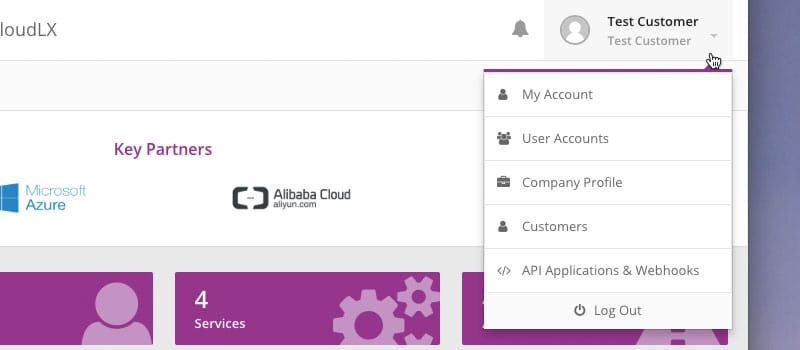
Clicking on the account details makes the drop down menu appear, with the following options:
| Menu Item | Description |
|---|---|
| My Account | Settings for the currently logged in User account |
| User Accounts | Administration of additional accounts (if applicable) |
| Company Profile | Company settings and white labelling (company logo, colours etc.) |
| Customers | Display existing and create new customer accounts |
| API Applications | Opens up a new browser tab with API related information |
Please Note: Options available are dependent on your access levels and permissions. Details of options are described here.