The Dashboard is the first, and central, page of the CloudLX Portal. This is where you will find an overview of all Ports and Services, related to you and your Customers.
The Dashboard provides navigation to functions via the menu bar on the left hand side of the screen, and via the Account drop-down menu in the upper right hand corner. Required areas can also be accessed by clicking on the convenient tiles displayed towards the top of the page.
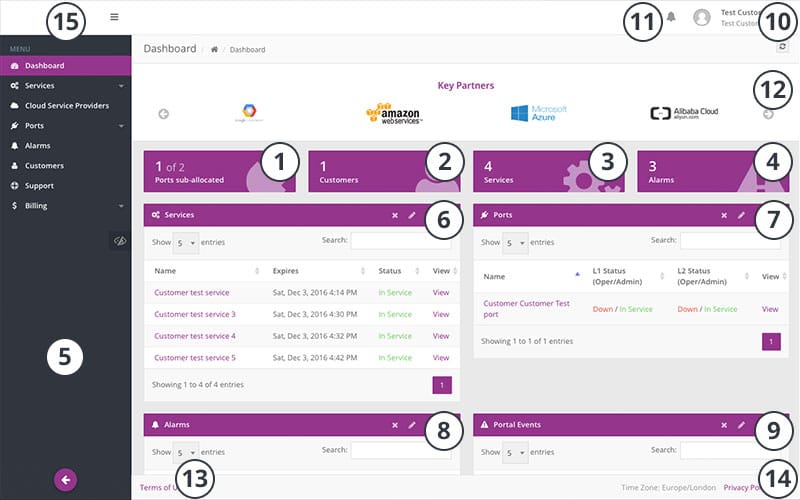
Information available on the Dashboard:
- Tile displaying the number of Ports in service/allocated to Customers.
- Tile displaying the number of Customers registered under the account.
- Tile displaying the total number of Services activated by the User and their underlying Customers.
- Tile displaying the total number of Alarms reported by the network, that are associated with Services and Ports owned by Customers and underlying Customers.
- Menu bar, for navigating around the CloudLX platform.
- Widget showing Services.
- Widget showing status of Ports (allocated to Customers).
- Widget for most recent Alarms.
- Widget for latest portal events.
- Account drop-down menu.
- Status Notifications.
- Rotating carousel displaying Key Partners.
- Terms of Use. This can be edited under the White Label feature.
- Privacy Policy. This can be edited under the White Label feature.
- Company Logo. This can be edited under the White Label feature.
The widgets can be moved, re-named, colour changed etc. using the buttons in their respective upper right-hand corners. They can also be re-set via the button located below the Account drop-down menu in the upper right hand corner. Please Note: This is dependent on permission and account level.
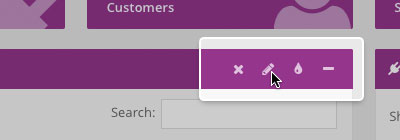 Edit the widgets using the controls
Edit the widgets using the controls
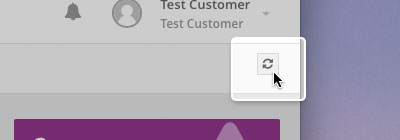 Click the button to reset the layout of the widgets
Click the button to reset the layout of the widgets
The sort-order of the entries in each widget can be filtered by clicking on the relevant column heading. The search field can be used to filter the entries.
The view/layout of the Dashboard may vary depending on the permissions of the account being used; for example, end-level Users will only have 3 tiles and will have restrictions to options on the left hand side menu dependent on their access levels. If you feel this is wrong, please contact your CloudLX administrator.
All live screen data is populated dynamically from the network and refreshes when new notifications arrive or can be updated manually by refreshing the browser.