Billing
The Billing Menu
The menu item for Billing provides access to:
- Billing Dashboard
- Download Billing CSVs
- Set Custom Pricing
- Exchange Rates
- View Pricing Reports
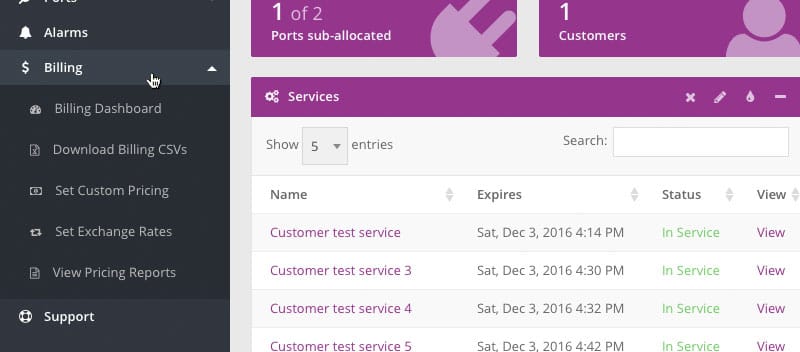
Billing Dashboard
The Billing Dashboard displays historical, current and future estimates of the billing activity on an account.
It uses different types of graphs to provide insight into the transactions, volumes and types of Services used. Many of the fields and graphs can be selected or de-selected to provide better control of what data is displayed.
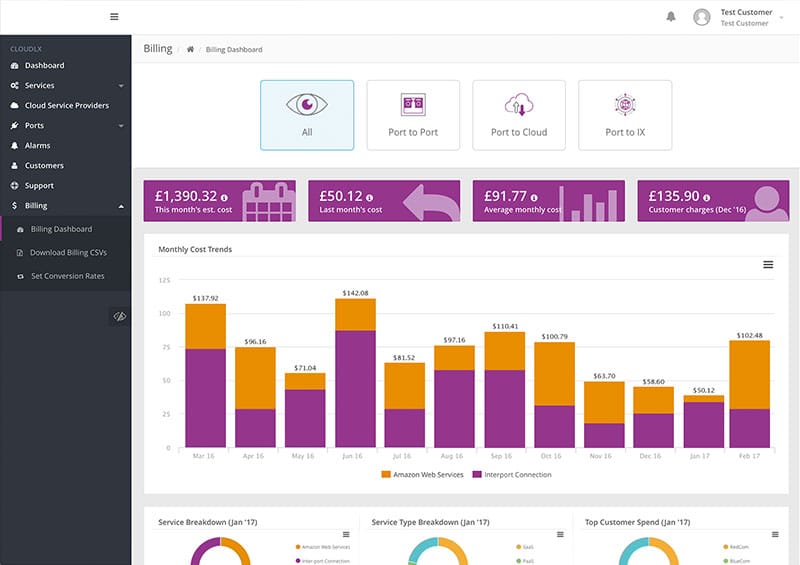
The four filters on the top allow the users to focus on a single CloudLX service type, on two CloudLX service types, or all three.
The four tiles at the top, immediately below the service type filters, show various categories of costs and revenues - clicking on the symbol in each, provides more details.
Running the cursor over the bar charts provides more information on each.
The CSPs can be excluded/included from the charts by clicking on the associated entry in the legend, under the bar charts.
The donut graphs providing the breakdowns can be manipulated in a similar way.
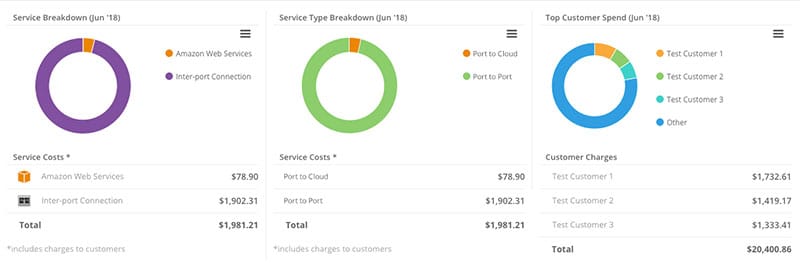
The table on the left hand side, under 'Your Previous Charges', provides links to CSV formatted bills/reports (same as under 'Billing Reports').
The right-hand side table, under 'Billing Activity', lists portal events that affect billing, e.g. Service Added or Renewed and if a Mark-up has been changed.
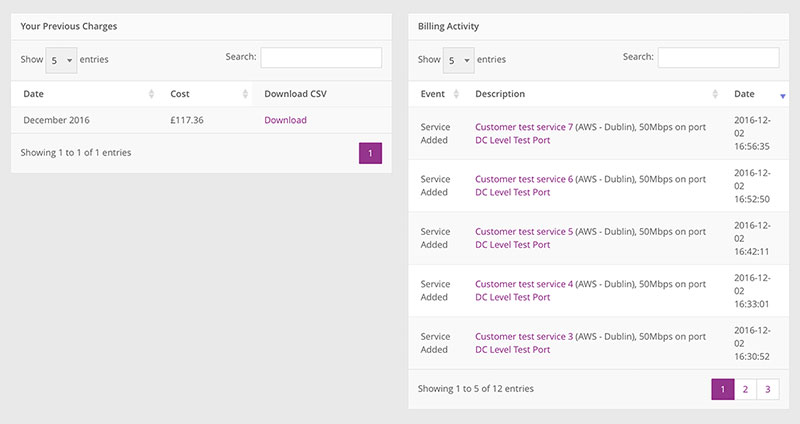
Download Billing Reports
CloudLX generates usage reports and billing extracts (in CSV format) available for download via the portal at any time for both DC/Carriers (Re-Sellers) and End-Customers.
Service charges are recorded upon provisioning and reports include full itemization of the Service, Duration and Cost/Price etc.
The DC/Carrier report includes items of all it's End-Customers, together with both costs and prices for these, to enable cross-referencing in case of queries. The End-Customer's reports follows the same format as that of the DC/Carrier, however, it only contains the Services used by that specific Customer and it only lists the prices charged.
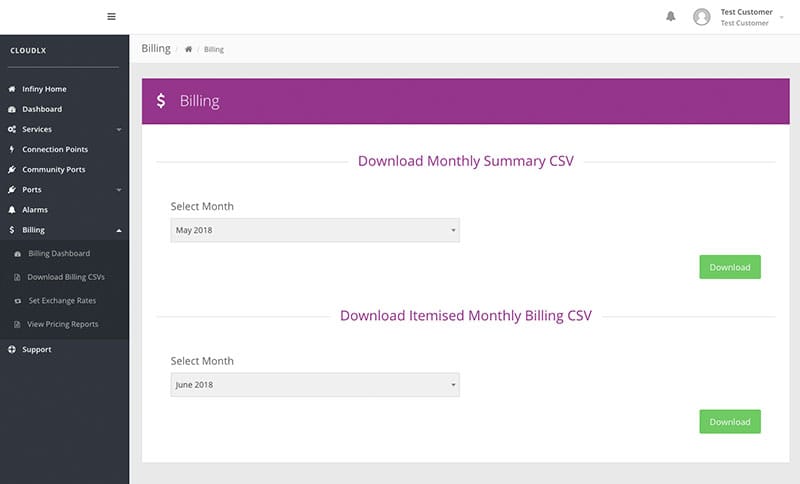
There are two types of billing reports:
- The Monthly Summary report (showing one line per service, regardless of how many times the service has been renewed throughout the month).
- The Itemized Monthly report (showing the same service on multiple lines if the service has been renewed during the reporting period).
Monthly Summary CSV report
The report includes, for each line item:
| Heading | Description |
|---|---|
| Reporting Month | Reporting month and year, as selected by the user when downloading the CSV file |
| Customer | Customer name |
| Customer Ref | Unique customer Id, to enable linking with established Billing/CRM systems (optional) |
| Service Name | Service, as named/ordered in the portal |
| Customer Service Name | Friendly name/description, as entered at time of order |
| Region | Region of CSP |
| Speed | Chosen bandwidth |
| Initial Duration | Duration of the service at the time it was ordered |
| Port Name | Port friendly name |
| Port ID | Port ID |
| Total Duration | Billing duration in days |
| Service Start | Date Service started |
| Service End | Date Service terminates (i.e. Service Start + Total Duration) |
| Cost Currency | Currency in which the service is paid for by the reseller/partner |
| Cost | Cost for the reseller/partner (in Cost Currency) |
| Price Currency | Currency in which End Customer is being billed |
| Price | Price (in Price Currency). If applicable, this will be the custom price |
Itemized Monthly Billing CSV Report
The End Customer’s report includes, for each line item:
| Heading | Description |
|---|---|
| Customer | Customer name |
| Billing Date | Date when the invoice has been raised |
| Customer Ref | Unique customer Id, to enable linking with established Billing/CRM systems (optional) |
| Service Name | Service, as named/ordered in the portal |
| Customer Service Name | Friendly name/description, as entered at time of order |
| Region | Region of CSP |
| Speed | Chosen bandwidth |
| Total Duration | Duration (term) |
| Service Start | Date Service started |
| Service End | Date Service terminates (i.e. Service Start + Total Duration) |
| Currency | Date Service terminates (i.e. Service Start + Total Duration) |
| Cost | Cost for the reseller/partner (in Cost Currency) |
| Price Currency | Currency in which End Customer is being invoiced |
| Price | Price (in Price Currency). If applicable, this will be the custom price implemented |
CSV Access
When downloaded in the middle of a month, these CSVs comprise 'snapshot' reports, showing the usage up to the point of download. If downloaded at the end of a month, they become the billing extract for that particular month.
CloudLX will automatically email the current month's CSV at the end of each month to Users that are members of a particular group (e.g. 'Accounts').
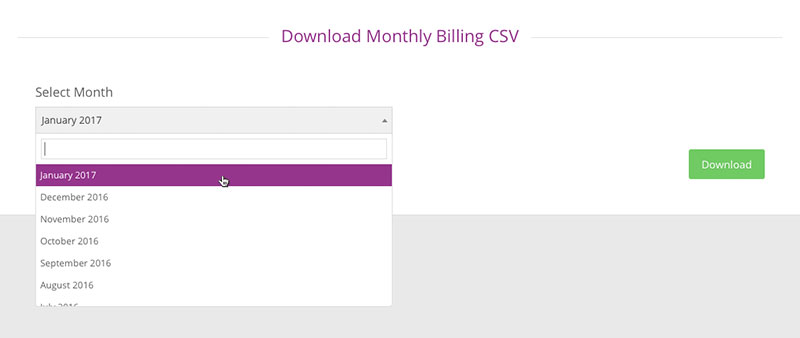
Past month's reports are stored on the system and are available for download and viewing, as above, at any time.
Custom Pricing
CloudLX supports “Custom pricing” for both ports and services for Epsilon Telecom customers, this can be applied upon signed agreement with Account Manager.
Currency Exchange Rates
Exchange rates need to be set in the system if Customers are to be billed (as set-up during 'Add New Customer') in any other currency than that of the parent organization (i.e. its 'base currency').
This is done by:
- Selecting the currency via the drop-down.
- Enter the conversation rate.
- Press ‘Apply Currency Rate’.
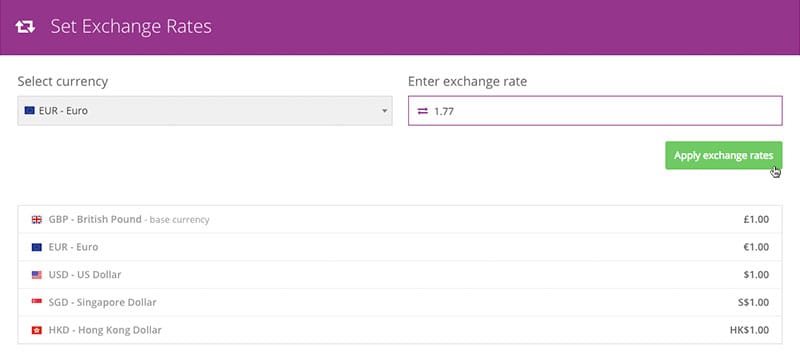
This rate of exchange is applied against the charges set for the Customer in the 'Add New Customer' set-up process, i.e. Base Cost * Markup Applied * Currency Exchange.