API Applications
API Applications Client process
It is recommended that this section is accessed by developers only.
Add New Client
In order to use the CloudLX API you must first create a new API Application Client key using the following process.
- Login to the CloudLX portal at http://cloudlx.epsilontel.com using the Administrator account provided to you.
- From the home screen, click on your account name in the top right corner of the screen.
-
From the drop-down list select 'API Applications & Webhooks'.
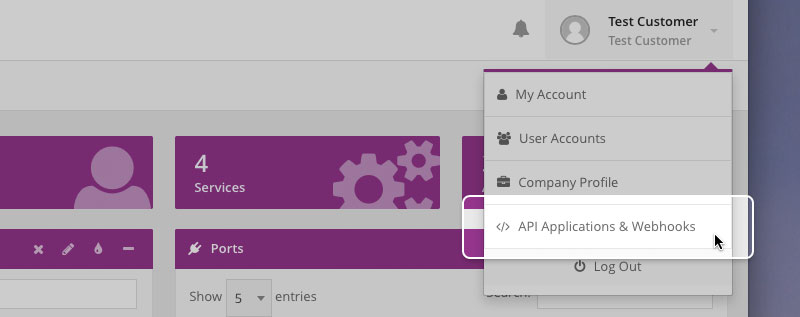
-
Click the 'New client' button.
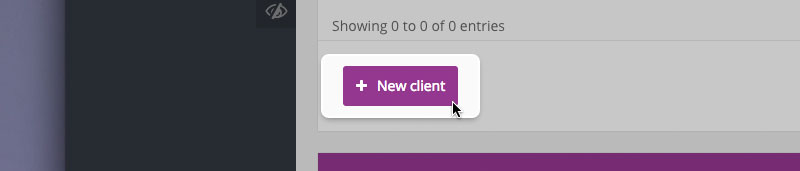
-
In the pop-up box create a unique name for the Application Client and then click the 'Create client' button.
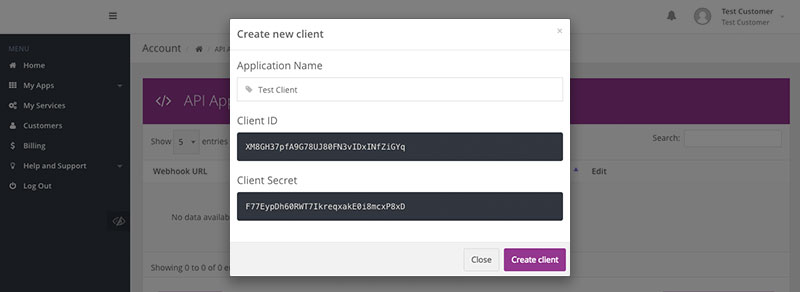
-
The new Client will now be displayed in your summary screen, which shows the Client Name, Client ID and Client Secret.
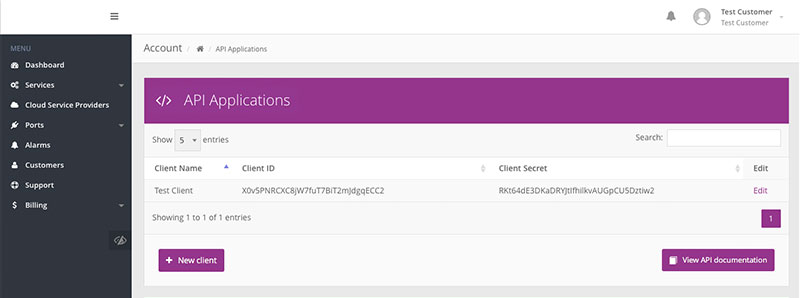
-
To use this new key refer to the 'View API documentation' web pages.
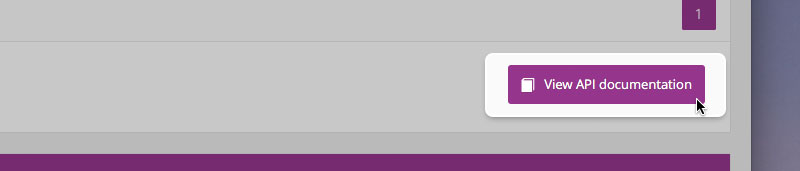
Manage Client
In order to make changes to or delete an existing API Client, you will need to use the following process.
- Login to the CloudLX portal at http://cloudlx.epsilontel.com using the Administrator account provided to you.
- From the home screen, click on your account name in the top right corner of the screen.
-
From the drop-down list select 'API Applications & Webhooks'.
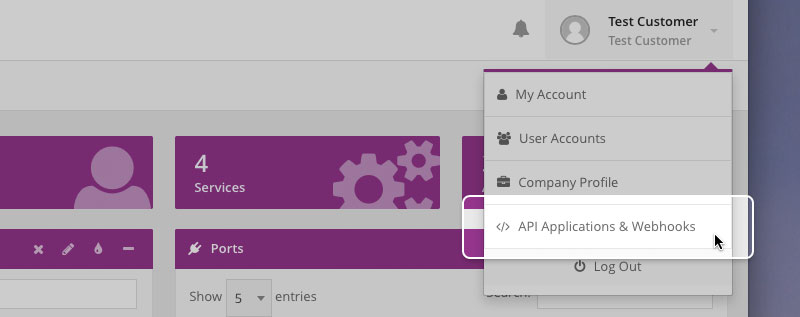
-
From the API Applications summary table locate the Client you wish to change and click the 'Edit' link.
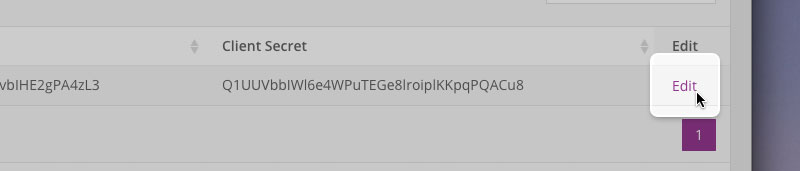
-
You can now either edit the Client name or delete the Client as required. If you edit the name, click the 'Save changes' button to complete the action.
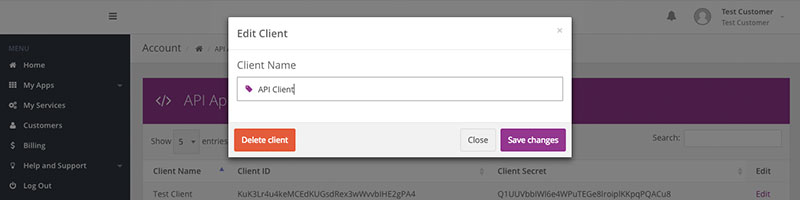
- The summary screen will now reflect the change made.
Webhooks
Webhooks are currently under development.
Add New Webhook
In order to use the CloudLX Webhooks you must first create a new Webhook using the following process.
- Login to the CloudLX portal at http://cloudlx.epsilontel.com using the Administrator account provided to you.
- From the home screen, click on your account name in the top right corner of the screen.
-
From the drop-down list select 'API Applications & Webhooks'.
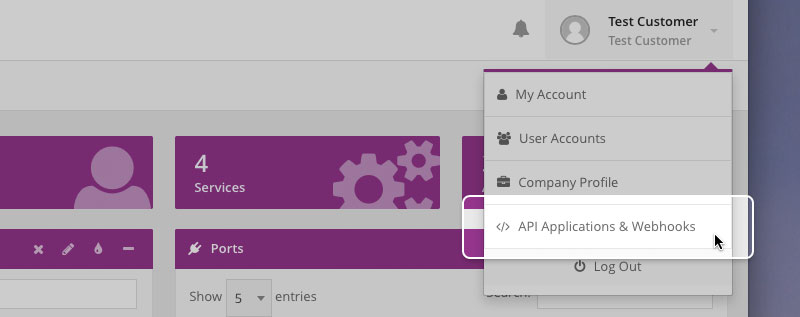
-
Click the 'New webhook' button.
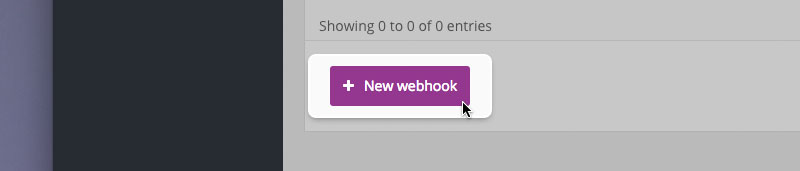
-
In the pop-up box enter your Webhook URL and then click the 'Create webhook' button.
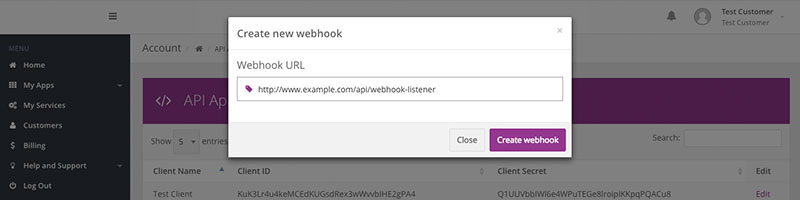
-
The summary table will now show your Webhook.
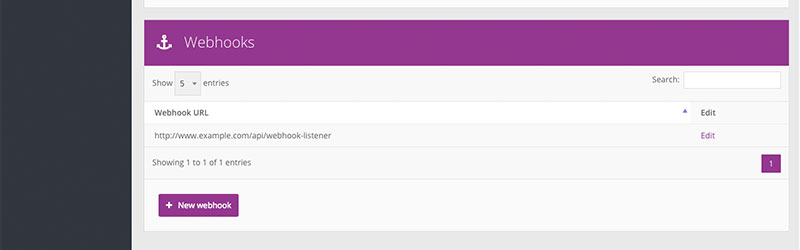
Manage Webhook
In order to make changes to or delete an existing Webhook, you will need to use the following process.
- Login to the CloudLX portal at http://cloudlx.epsilontel.com using the Administrator account provided to you.
- From the home screen, click on your account name in the top right corner of the screen.
-
From the drop-down list select 'API Applications & Webhooks'.
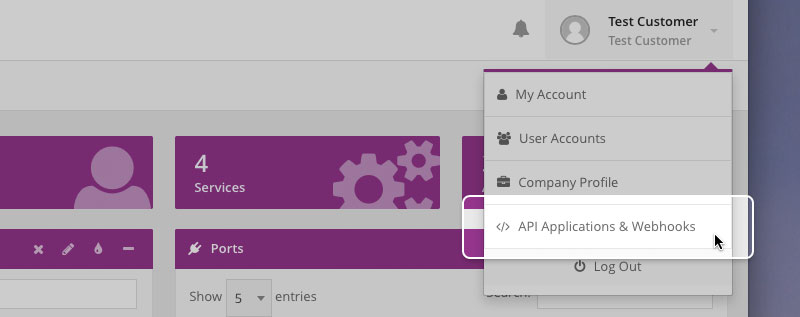
-
From the Webhooks summary table locate the Webhook to change and click the 'Edit' link.
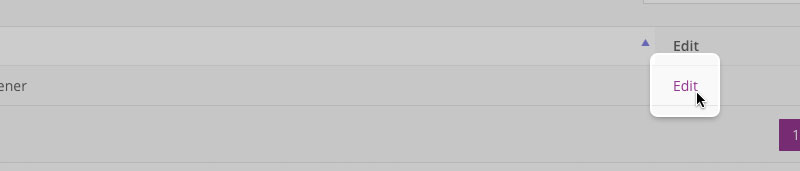
-
You can now either edit the Webhook URL or delete the Webhook as required. If you edit the name, click the 'Save changes' button to complete the action.
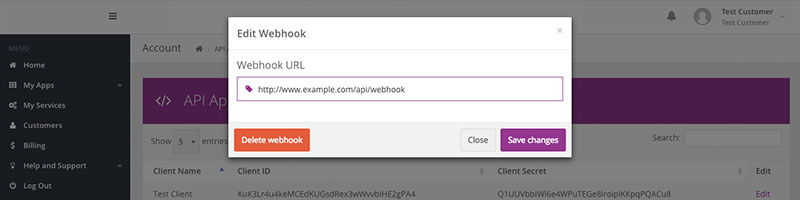
- The summary screen will now reflect the change made.